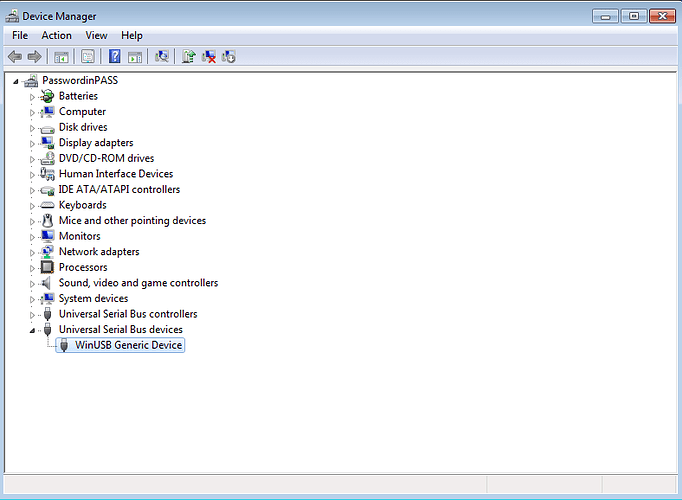I was able to install the QA40x software onto a Win7 fresh install running on VirtualBox. I think the entire issues comes down to the type of USB controller that is used. For reference, there are 3 generations of USB controllers: USB 1.1 is also known as a OHCI controller. This controller only supports full and low speeds (1.5M and 12Mbps). USB 2.0 is also known as EHCI, and it supports high speed (480Mbps) USB. USB 3.0 is also known as xHCI, where the ‘x’ stands for eXtensible. This supports the range of data rates beyond 480Mbps.
Since Windows 8, Microsoft has allowed a “driverless” install for devices that can use the WinUSB driver. This is desirable because you no longer have to worry about drivers files, and the warnings we used to see on the products that said “Stop! Do not plug into your computer before you have installed the software” are no longer needed. Note this isn’t to be confused with profiles such as printers, keyboards, speakers, etc. The driverless install allows you to make ANY device–it doesn’t need to follow a specific profile. Microsoft calls these WCID devices, and the QA402 falls into the category.
Although WCID was first rolled out on Win8, it has since been backported to Win7. However, Win7 is very finicky about the type of controller that is being used. If you are using a OHCI controller (1.5Mbps and 12Mbps), then Win7 doesn’t kick off the WCID process. You will need high-speed port (EHCI). It’s not clear if a USB 3.0 port will kick off the WCID process. But if the process isn’t initiated by Windows 7, then there’s no way to proceed.
Every USB port on your machine is potentially a different controller. You will need to experiment and see if you can find a particular USB port that works with WCID.
First, make sure your Win7 machine is fully patched and fully up to date. Windows Update probably needs to be satisfied that everything is up to date. This means the EDGE browser has been installed, as well as nag screen that Win7 has reached end of life.
Next, plug in the QA402 to a USB port and look at Device Manager. What you see below is a device that has been recognized, but drivers have not been installed.
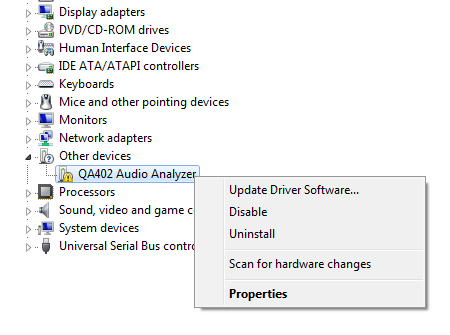
At this point, if you do nothing and WCID is working, the driver will start installing in the background. But let’s right click on the device. The General tab is shown below.

Next click on the Details tab, and select the “Compatible Ids” drop down:

Above, notice the USB\MS_COMP_WINUSB…that is the magic. That means Windows knows how to find this driver from Windows Update. While the driver is probably already downloading in the background, you can go back to Device Manager and select Update Driver Software. You will see a dialog open showing that Windows Update is being searched for the driver. If successful, you will see the following (but again, it can happen in the background).

And the QA402 will then appear in Device Manager as a WinUSB Generic Device
At this point, you can run the QA402 application and it should find the device.
If the above doesn’t work, try another USB port on your computer. Remember that every port can be different depending on the hardware, and it could be that some ports work and others don’t. And if you are running on really old hardware that only has OHCI ports, then it’s possible NO ports will work.
Please report what you are seeing and I can try to help. And if we can’t get it working on your hardware for some reason, of course we’ll accept a return.